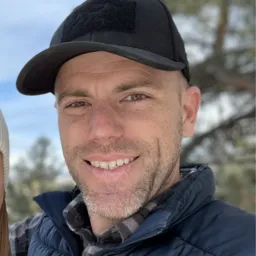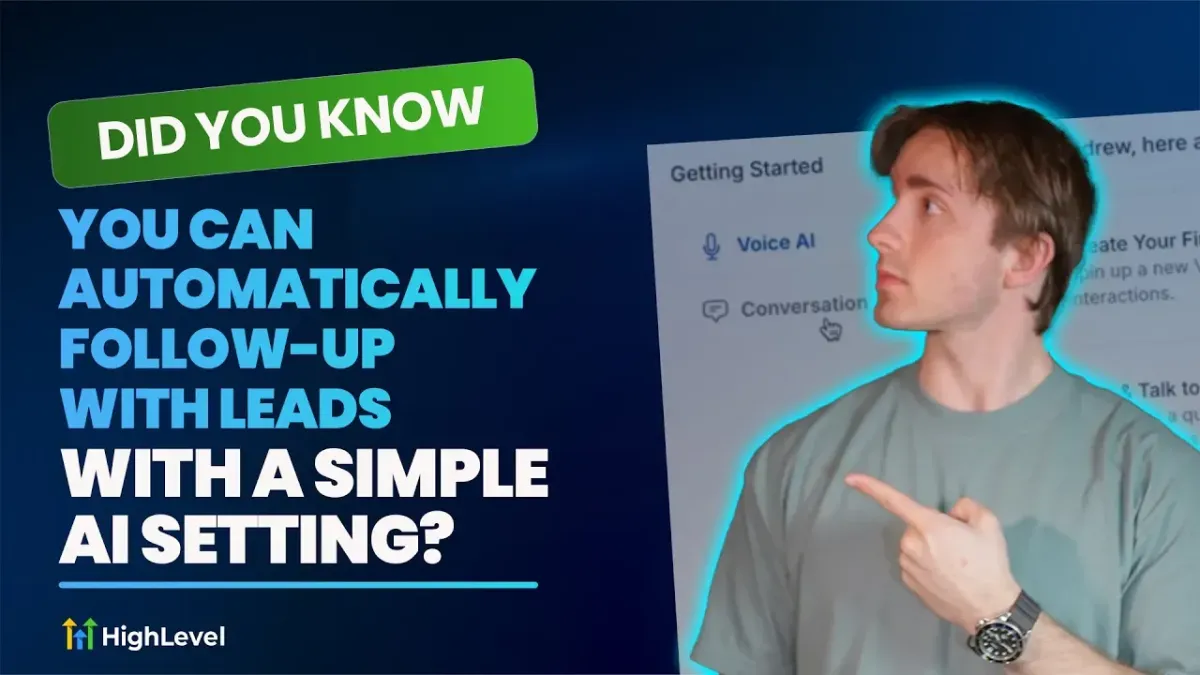
Did You Know You Can Automatically Follow-up with Leads with a Simple AI Setting?
Let HighLevel AI Follow-Up For You
HighLevel’s Conversation AI just got even smarter 🎯 — and more helpful for your sales and support workflows. If you’ve ever wished your AI could handle follow-ups with leads who ghosted, said they were busy, or asked you to reach out later, there’s good news: it can. All you have to do is flip a simple setting.
Conversation AI Follow-Ups in HighLevel
The Conversation AI in HighLevel already enables you to chat with leads via SMS or live chat using intelligent responses. Now, with built-in Auto Follow-Up Actions, you can empower your bots to re-engage leads without lifting a finger.
Setting Up Auto Follow-Up Actions in HighLevel
It starts by going to Conversation AI under your AI Bots and choosing a bot, like your appointment booking assistant. Scroll to the Bot Goals section, click Actions, and select the Auto Follow-Up option.
You’ll see three powerful built-in follow-up scenarios:
✅ When the contact stops replying
✅ When the contact says they’re busy
✅ When the contact requests a follow-up time
Each allows you to either:
Let the AI send a smart message automatically
Trigger a custom workflow with more advanced logic
Configuring Follow-Up Sequences
For each scenario, you can:
Set a delay (in minutes, hours, or days)
Write your own message or let the AI use its built-in version
Add up to five follow-ups
Enable the sequence and click Save
One of the best use cases? Re-engaging leads who’ve stopped replying. After your set time passes, the AI can send a gentle nudge — or escalate with a workflow.
Advanced Follow-Up Settings: Hours and Channels
You can further refine behavior in the Follow-Up Settings:
⏰ Working Hours: Prevent follow-ups after-hours (e.g., pause after 5:00 p.m. and resume at 8:00 a.m.)
🔄 Dynamic Channel Switching: If a contact goes inactive on one channel (like live chat), the AI can switch to another (like SMS, Facebook, or WhatsApp) if details are available.
This ensures that your follow-ups reach the right place — even if the lead disappears from the original channel.
Make Sure It’s Enabled
Don’t see the feature? Head to Settings → Labs and make sure the Conversation AI Follow-Up option is toggled on.
Login or start a free trial today!